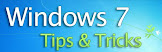Lazyscope is a desktop tool works kind of like a feed reader for your Twitter account. Along with reading tweets though, you can also use it to keep up with your favorite RSS feeds. It lets you import your Google Reader feeds and subscribe to other blogs as well. The one thing that some potential users may not like about Lazyscope is that it’s an Adobe AIR application, which many people are not very fond of. Regardless, it installs and runs pretty flawlessly; however, usage is another story.
Basic Usage
The first thing I noticed when signing into
Lazyscope with my Twitter account, were the annoying pop-up notifications every 20 – 30 seconds. They’re pretty large and obtrusive especially if you’re on a laptop or netbook, so you may want to turn them off immediately in preferences.

However a feature that I
did like off the bat was being able to subscribe to any blog that a link is posted from. Whenever you click on a tweet that has a link and it shows you the content, you’ll see a little subscribe button next to the source. You can then keep up with these blogs from within Lazyscope. You’ll see the blogs that you subscribe to in the sidebar underneath your Twitter username.
Lazyscope has a condensed and expanded view. When condensed, you can’t see the sidebar or link preview window. However, when you click on a link it changes to the expanded view. Selected tweets are outlined in green and have 4 rather large options underneath: reply, repost, retweet, favorite.
Lazyscope Preferences
You’ll find the “Preferences” link on the bottom left side of the application. There are not too many settings here (see image below), but you probably want to turn off notifications and the start on login option (which is checked by default).

Import from Google Reader or OPML
When you first sign up you’ll have the option to import your Google Reader account feeds or OPML file. If you choose not to do this now, don’t worry because you can get back here by clicking on the + (plus) sign next to “Home” in the app’s sidebar. For Google Reader you’ll need to enter your ID and password.

Honestly, I feel that Lazyscope lacks the proper functionality to be a dedicated feed reader. Though being able to repost items to Twitter with a preview (as you’ll read about more below), there are many other things missing. For instance, there is no way to mark items as read and when you read an item it remains in the stream. So you have to manually keep up with the items you’re read and haven’t read already.
I do like the ability to see recent posts from the blog you’re reading from below the content. Also, since Lazyscope doesn’t sync with your Google Reader account, you can unsubscribe from feeds in Lazyscope and it won’t affect your actual account. There are only 2 options for feed items: repost, favorite.
Attach Rich Preview
There is a new feature in Lazyscope that lets you add previews to your tweets and it’s definitely the best thing about the app. These previews can be viewed via the “New Twitter” timeline on Twitter.com (you know, via the little arrow on the right of tweets). All you have to do is click “Repost” to enter your tweet text and the tweet (or feed item) will be reposted with a preview.

If you’re wondering how this works, it’s simple. Lazyscope takes an actual snapshot of the item and then posts it to your Twitpic account. The image from Twitpic is then used as the preview within the timeline. So when it’s posted on Twitter, your followers will be able to see what the link contains via an image snapshot (see image below).

Connect With Your Browser
You may see a prompt to
connect Lazyscope with your browser, but this is not what you may think it is. It’s not an extension, instead it’s a bookmarklet that you can add to your bookmarks bar to save pages to read or tweet later. Items that you save with the bookmarklet can be found under favorites in Lazyscope.
Final Thoughts
To me, Lazyscope feels clunky and there are many essential features missing. I especially miss conversation view and Twitter search. It is nice that it includes lists though and it’s great for keeping up with a few blogs, but a part from that I really don’t see it as a must-have.